Microsoft Security Essentials provides real-time protection for your home PC that guards against viruses, spyware, and other malicious software.
Now, it’s available for free download at : http://www.microsoft.com/Security_essentials/
Microsoft Security Essentials provides real-time protection for your home PC that guards against viruses, spyware, and other malicious software.
Now, it’s available for free download at : http://www.microsoft.com/Security_essentials/
According to market research firm Net Applications, Internet Explorer had roughly 67 percent of the worldwide browser market in August, while the Mozilla foundation’s Firefox had 23 percent and Apple Inc’s Safari browser had 4 percent. This was true on Aug 2009.
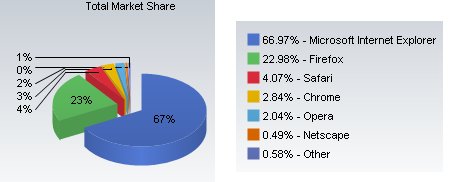

“Because iFolder is a cross-platform distributed solution, there is a possibility of a virus infection on a platform migrating across the iFolder server to other platforms, and vice versa. You should enforce server-based virus scanning to prevent viruses from entering the corporate network.”
This solution applies for openSuSE 11.1 :
The following packages need to be installed :
clamav dazuko postfix
Execute modprobe dazuko (as root)
Run lsmod and check that dazuko is loaded:

Edit /etc/init.d/boot.local
Edit /etc/clamd.conf
Enable logging by activating :
LogFile /var/log/clamd
* Activate:
# Path to a local socket file the daemon will listen on.
LocalSocket /var/lib/clamav/clamd-socket
* Deactivate:
# TCP port address.
#TCPSocket 3310
* Deactivate:
# TCP address.
#TCPAddr 127.0.0.1
* Activate and edit:
# Execute a command when virus is found.
VirusEvent /bin/echo “iFolder VIRUS ALERT: %v” | /bin/mail -s “ClamAV – iFolder” -r ClamAV@server.domain ToUser@domain
* Deactivate:
# Run as a selected user (clamd must be started by root).
#User vscan
Note:
If not deaktivating “User vscan” you receive the error: “clamuko cannot connect to dazuko” in /var/log/clamd
* Clamuko settings, Activate the following :
ClamukoScanOnAccess yes
ClamukoScanOnOpen yes
ClamukoScanOnClose yes
ClamukoScanOnExec yes
ClamukoIncludePath /YOUR_PATH_TO_IFOLDER/ifolder/simias/SimiasFiles
Change any other settings in the file to reflect your needs (see ClamAV documentation).
Start clamd:
/etc/init.d/clamd start
Check that clamd was started without any errors:
tail -f /var/log/clamd
Download the EICAR test signature from:
http://www.f-secure.com/virus-info/eicar_test_file.shtml
Note!
This is not a real virus.
Run: tail -f /var/log/clamd
Save the test file (eicar.zip and/or eicar.com) in your iFolder and wait for sync.
When the virus pattern is detected you should see this (see below) in the log file
/var/log/clamd.

Check that a mail has been sent: tail /var/log/mail
Update ClamAV:
You can update ClamAV using the command: freshclam

A better way is to use the freshclam daemon for automatic updates.
Settings for freshclam: /etc/freshclam.conf
Edit /etc/freshclam.conf
Create a log file for freshclam:
touch /var/log/freshclam.log
Set file rights:
chown vscan:vscan /var/log/freshclam.log
Start freshclam:
/etc/init.d/freshclam start
Check the log file:
tail /var/log/freshclam.log

Activate automatic start for clamd, freshclam and postfix from Yast –> System –> System Services (Run Level).
Now you have a real-time anti-virus scanning for your iFolder3 server.
The FTP (File Transfer Protocol) utility program is commonly used for copying files to and from other computers. These computers may be at the same site or at different sites thousands of miles apart. FTP is a general protocol that works on UNIX systems as well as a variety of other (non-UNIX) systems.
Find below a listing of basic FTP commands :
| ? | to request help or information about the FTP commands | |
|---|---|---|
| ascii | to set the mode of file transfer to ASCII (this is the default and transmits seven bits per character) |
|
| binary | to set the mode of file transfer to binary (the binary mode transmits all eight bits per byte and thus provides less chance of a transmission error and must be used to transmit files other than ASCII files) |
|
| bye | to exit the FTP environment (same as quit) | |
| cd | to change directory on the remote machine | |
| close | to terminate a connection with another computer | |
| close brubeck | closes the current FTP connection with brubeck, but still leaves you within the FTP environment. |
|
| delete | to delete (remove) a file in the current remote directory (same as rm in UNIX) | |
| get | to copy one file from the remote machine to the local machine | |
| get ABC DEF | copies file ABC in the current remote directory to (or on top of) a file named DEF in your current local directory. | |
| get ABC | copies file ABC in the current remote directory to (or on top of) a file with the same name, ABC, in your current local directory. | |
| help | to request a list of all available FTP commands | |
| lcd | to change directory on your local machine (same as UNIX cd) | |
| ls | to list the names of the files in the current remote directory | |
| mkdir | to make a new directory within the current remote directory | |
| mget | to copy multiple files from the remote machine to the local machine; you are prompted for a y/n answer before transferring each file |
|
| mget * | copies all the files in the current remote directory to your current local directory, using the same filenames. Notice the use of the wild card character, *. | |
| mput | to copy multiple files from the local machine to the remote machine; you are prompted for a y/n answer before transferring each file |
|
| open | to open a connection with another computer | |
| open brubeck | opens a new FTP connection with brubeck; you must enter a username and password for a brubeck account (unless it is to be an anonymous connection). |
|
| put | to copy one file from the local machine to the remote machine | |
| pwd | to find out the pathname of the current directory on the remote machine | |
| quit | to exit the FTP environment (same as bye) | |
| rmdir | to to remove (delete) a directory in the current remote directory | |
Bad Behavior has blocked 54 access attempts in the last 7 days.