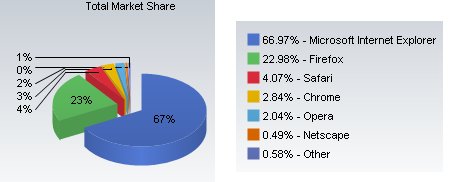The European Commission can confirm that Microsoft has proposed a consumer ballot screen as a solution to the pending antitrust case about the tying of Microsoft Internet Explorer web browser with Windows. This followed extensive discussions with the Commission which centred on a remedy outlined in the January 2009 Statement of Objections whereby consumers would be shown a “ballot screen” from which they could – if they wished – easily install competing web browsers, set one of those browsers as a default, and disable Internet Explorer. Under the proposal, Windows 7 would include Internet Explorer, but the proposal recognises the principle that consumers should be given a free and effective choice of web browser, and sets out a means – the ballot screen – by which Microsoft believes that can be achieved. In addition OEMs would be able to install competing web browsers, set those as default and disable Internet Explorer should they so wish. The Commission welcomes this proposal, and will now investigate its practical effectiveness in terms of ensuring genuine consumer choice.
As the Commission indicated in June, the Commission was concerned that, should Microsoft’s conduct prove to have been abusive, Microsoft’s intention to separate Internet Explorer from Windows, without measures such as a ballot screen, would not necessarily have achieved greater consumer choice in practice and would not have been an effective remedy.
Microsoft has also made proposals in relation to disclosures of interoperability information that would improve the interoperability between third party products and Windows and Windows Server. Again, these proposals require further investigation before the Commission reaches any conclusion as to the next steps.
Microsoft’s proposals will be published in full on its website.
The Commission has no further comment at this stage.
Background
The Commission sent a Statement of Objections (SO) to Microsoft on 15 January 2009 in relation to the tying of the Microsoft Internet Explorer web browser with Windows.
A Statement of Objections is a formal step in Commission antitrust investigations in which the Commission informs the parties concerned in writing of the objections raised against them. The addressee of a Statement of Objections can reply in writing to the Statement of Objections, setting out all facts known to it which are relevant to its defence against the objections raised by the Commission.
Microsoft replied to the SO on 28 April 2009. The Commission is currently considering Microsoft’s reply, and additional evidence in the case. The investigation is continuing.