Archive for July, 2009
EUROPA: Commission welcomes new Microsoft proposals on Microsoft Internet Explorer and Interoperability
Saturday, July 25th, 2009Printronix and TallyGenicom AG Reach Final Agreement in Europe and Worldwide
Sunday, July 19th, 2009Under Terms, Printronix Will Acquire From TallyGenicom AG Intellectual Property and Sales Distribution Rights for All TallyGenicom Line Matrix and Laser Printer, Supplies and Consumables Business While TallyGenicom AG Retains All Intellectual Property and Worldwide Sales Distribution Rights for Serial Matrix, Inkjet and Thermal Printers, Supplies and Consumables Business.
Under the terms of the agreement, Printronix will acquire intellectual property from TallyGenicom AG as well as worldwide sales distribution rights for all TallyGenicom line matrix and laser technologies, including printers, supplies and consumables. The acquisition is subject to regulatory approval. In addition, TallyGenicom AG retains all intellectual property and worldwide distribution rights for the TallyGenicom serial-matrix, inkjet and thermal technologies, which includes printers and options, supplies and consumables. TallyGenicom AG will continue to resell TallyGenicom-branded line matrix and laser products purchased from Printronix, and Printronix will resell serial matrix products purchased from TallyGenicom AG.
The companies entered into this agreement after TallyGenicom lodged objections to Printronix’s March 23, 2009 acquisition of certain assets of TallyGenicom LP, as prescribed by the U.S. Bankruptcy Court for the District of Delaware. Today’s announcement resolves all disputes between Printronix and TallyGenicom AG.
Distributors, resellers and end-user customers of TallyGenicom-branded products can purchase products from their existing TallyGenicom reseller or by contacting Printronix’s global sales offices:
— United States: +1 800-665-6210
— Europe, Middle East, & Africa: +33 (0) 1 46 25 19 00
Customers wishing to contact TallyGenicom AG may call +49 (0) 731 20 75 0
Toshiba launches Blu-ray after DVD setback
Sunday, July 19th, 2009Japan’s Toshiba Corp. will enter the Blu-ray DVD market, more than a year after it gave up on its own next-generation format that failed to gain industry support, a report said.
The media-electronics conglomerate will launch Blu-ray products as early as this year, a complete reversal of its position over the high-density DVD standard, the Yomiuri Shimbun newspaper said.
Toshiba had promoted its “HD DVD format”, pitting itself against the Blu-ray system developed by Sony and its partners, in a competition characterised as a re-run of the VHS-Betamax battle in video cassette tapes in the late 1970s.
Major Hollywood studios with vast movie back catalogues sided with Blu-ray, which then dominated the key Japanese market.
The move pushed Toshiba to concede defeat and give up on promoting HD DVD in early 2008, in an echo of Sony’s Betamax setback a generation ago.
Playing Magnetic Scrolls IF games online
Saturday, July 18th, 2009In the mid 80’s a small British team of programmers called Magnetic Scrolls prepared to become the European answer to Infocom. After releasing only seven games Magnetic Scrolls perished in the fast growing multimedia age. Nevertheless their thrilling stories, a trailblazing parser and excellent graphics made them a milestone in adventure game history.
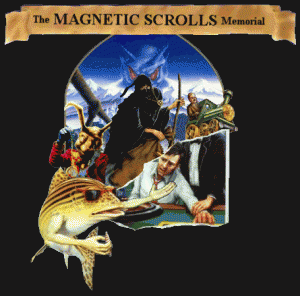
I’ve found a wonderful website with lots of information about the Magnetic Scrolls games and chance to play them online too, check out this URL : http://msmemorial.if-legends.org/memorial.php
Installing ifolder3 server on openSuSE 10.3
Friday, July 10th, 2009iFolder is a simple and secure storage solution that can increase your productivity by enabling you to back up, access and manage your personal files-from anywhere, at any time. Once you have installed iFolder, you simply save your files locally-as you have always done-and iFolder automatically updates the files on a network server and delivers them to the other machines you use.
Using iFolder, you can designate any network server as an iFolder server and publish information to a personal iFolder created on that server. Once your folder is established, you can install iFolder on the computers you regularly use and download information from your personal iFolder to any of those computers. Not only that, but using iFolder, you can also invite other iFolder users to share your files in the same safe and secure way so that your teams always have the most relevant copy of a document.
Below are installation instructions for openSuSE 10.3 server :
Download the following packages :
ifolder3 from http://www.kablink.org/index.php
http://ftp.novell.com/pub/mono/download/x86/mono/1.2.6-4/mono-core-1.2.6-4.novell.i586.rpm
http://ftp.novell.com/pub/mono/download/x86/mono/1.2.6-4/mono-data-1.2.6-4.novell.i586.rpm
http://ftp.novell.com/pub/mono/download/x86/mono/1.2.6-4/mono-data-sqlite-1.2.6-4.novell.i586.rpm
http://ftp.novell.com/pub/mono/download/x86/mono/1.2.6-4/mono-web-1.2.6-4.novell.i586.rpm
http://ftp.novell.com/pub/mono/download/x86/mono/1.2.6-4/mono-nunit-1.2.6-4.novell.i586.rpm
http://ftp.novell.com/pub/mono/download/x86/mono/1.2.6-4/mono-winforms-1.2.6-4.novell.i586.rpm
http://ftp.novell.com/pub/mono/download/noarch/xsp/1.2.6-2/xsp-1.2.6-2.novell.noarch.rpm
http://ftp.novell.com/pub/mono/download/suse-103-i586/mod_mono/1.2.6-1/apache2-mod_mono-1.2.6-1.suse103.novell.i586.rpm
Install as following :
rpm -i mono-core-1.2.6-4.novell.i586.rpm
rpm -i mono-data-1.2.6-4.novell.i586.rpm
rpm -i mono-data-sqlite-1.2.6-4.novell.i586.rpm
rpm -i mono-nunit-1.2.6-4.novell.i586.rpm
rpm -i mono-web-1.2.6-4.novell.i586.rpm –nodeps
rpm -i mono-winforms-1.2.6-4.novell.i586.rpm
rpm -i xsp-1.2.6-2.novell.noarch.rpm
rpm -i apache2-mod_mono-1.2.6-1.suse103.novell.i586.rpm
Then install iFolder server.
Warning over Michael Jackson email virus
Friday, July 3rd, 2009Computer security firm Sophos issued a warning about an Internet virus transmitted from a mass email claiming to contain secret songs and photos of Michael Jackson.
The email comes with the subject “Remembering Michael Jackson” and is sent from “sarah@michaeljackson.com”, Sophos said in a statement sent by its Asia office in Singapore.
It tells recipients that an attached file titled “Michael songs and pictures.zip” contains secret songs and photos of the pop music icon, who died of a heart attack in the United States on June 25.
Sophos warned computer users not to open the attachment.
“By opening the attachment, computer users are exposed to infection. Once infected, a computer will begin automatically spreading the worm onto other Internet users,” Sophos said.
“Besides spreading via email, Sophos experts note that the malware is also capable of spreading as an Autorun component on USB memory sticks.”
Graham Cluley, a senior technology consultant at Sophos, said many computer users are likely to be tempted to open the attachment because of the feverish interest in the King of Pop’s sudden death.
“But sensible computer users should by now be well aware that cybercriminals will be quick to exploit news events to spread malware and spam,” he said.
“Anyone who receives this email should delete it immediately to save themselves the embarrassment of infecting their email contacts.”
Vi Cheat Sheet
Thursday, July 2nd, 2009The VI editor is a screen-based editor used by many Unix users. The VI editor has powerful features to aid programmers, but many beginning users avoid using VI because the different features overwhelm them.
This sheet cheat is aimed to provide beginners with a summary of simple to use everyday commands that should help them master this text editor as soon as possible.
Modes
| Vi has two modes insertion mode and command mode. The editor begins in command mode, where the cursor movement and text deletion and pasting occur. Insertion mode begins upon entering an insertion or change command. [ESC] returns the editor to command mode (where you can quit, for example by typing :q!). Most commands execute as soon as you type them except for “colon” commands which execute when you press the ruturn key. |
Quitting
| : x | Exit, saving changes |
| :q | Exit as long as there have been no changes |
| ZZ | Exit and save changes if any have been made |
| :q! | Exit and ignore any changes |
Inserting Text
| i | Insert before cursor |
| I | Insert before line |
| a | Append after cursor |
| A | Append after line |
| o | Open a new line after current line |
| O | Open a new line before current line |
| r | Replace one character |
| R | Replace many characters |
Motion
| h | Move left |
| j | Move down |
| k | Move up |
| l | Move right |
| w | Move to next word |
| W | Move to next blank delimited word |
| b | Move to the beginning of the word |
| B | Move to the beginning of blank delimted word |
| e | Move to the end of the word |
| E | Move to the end of Blank delimited word |
| ( | Move a sentance back |
| ) | Move a sentance forward |
| { | Move a paragraph back |
| } | Move a paragraph forward |
| 0 | Move to the begining of the line |
| $ | Move to the end of the line |
| 1G | Move to the first line of the file |
| G | Move to the last line of the file |
| nG | Move to nth line of the file |
| :n | Move to nth line of the file |
| fc | Move forward to c |
| Fc | Move back to c |
| H | Move to top of screen |
| M | Move to middle of screen |
| L | Move to botton of screen |
| % | Move to associated ( ), { }, [ ] |
Deleting Text
| Almost all deletion commands are performed by typing d followed by a motion. For example, dw deletes a word. A few other deletes are: |
| x | Delete character to the right of cursor |
| X | Delete character to the left of cursor |
| D | Delete to the end of the line |
| dd | Delete current line |
| :d | Delete current line |
Yanking Text
| Like deletion, almost all yank commands are performed by typing y followed by a motion. For example, y$ yanks to the end of the line. Two other yank commands are: |
| yy | Yank the current line |
| :y | Yank the current line |
Changing text
| The change command is a deletion command that leaves the editor in insert mode. It is performed by typing c followed by a motion. For wxample cw changes a word. A few other change commands are: |
| C | Change to the end of the line |
| cc | Change the whole line |
Putting text
| p | Put after the position or after the line |
| P | Put before the poition or before the line |
Buffers
| Named buffers may be specified before any deletion, change, yank or put command. The general prefix has the form “c where c is any lowercase character. for example, “adw deletes a word into buffer a. It may thereafter be put back into text with an appropriate “ap. |
Markers
| Named markers may be set on any line in a file. Any lower case letter may be a marker name. Markers may also be used as limits for ranges. |
| mc | Set marker c on this line |
| `c | Go to beginning of marker c line. |
| ‘c | Go to first non-blank character of marker c line. |
Search for strings
| /string | Search forward for string |
| ?string | Search back for string |
| n | Search for next instance of string |
| N | Search for previous instance of string |
Replace
| The search and replace function is accomplished with the :s command. It is commonly used in combination with ranges or the :g command (below). |
| :s/pattern/string/flags | Replace pattern with string according to flags. |
| g | Flag – Replace all occurences of pattern |
| c | Flag – Confirm replaces. |
| & | Repeat last :s command |
Regular Expressions
| . (dot) | Any single character except newline |
| * | zero or more occurances of any character |
| […] | Any single character specified in the set |
| [^…] | Any single character not specified in the set |
| ^ | Anchor – beginning of the line |
| $ | Anchor – end of line |
| \< | Anchor – begining of word |
| \> | Anchor – end of word |
| \(…\) | Grouping – usually used to group conditions |
| \n | Contents of nth grouping |
| [A-Z] | The SET from Capital A to Capital Z |
| [a-z] | The SET from lowercase a to lowercase z |
| [0-9] | The SET from 0 to 9 (All numerals) |
| [./=+] | The SET containing . (dot), / (slash), =, and + |
| [-A-F] | The SET from Capital A to Capital F and the dash (dashes must be specified first) |
| [0-9 A-Z] | The SET containing all capital letters and digits and a space |
| [A-Z][a-zA-Z] | In the first position, the SET from Capital A to Capital Z In the second character position, the SET containing all letters |
| /Hello/ | Matches if the line contains the value Hello |
| /^TEST$/ | Matches if the line contains TEST by itself |
| /^[a-zA-Z]/ | Matches if the line starts with any letter |
| /^[a-z].*/ | Matches if the first character of the line is a-z and there is at least one more of any character following it |
| /2134$/ | Matches if line ends with 2134 |
| /\(21|35\)/ | Matches is the line contains 21 or 35 Note the use of ( ) with the pipe symbol to specify the ‘or’ condition |
| /[0-9]*/ | Matches if there are zero or more numbers in the line |
| /^[^#]/ | Matches if the first character is not a # in the line |
| Notes: 1. Regular expressions are case sensitive 2. Regular expressions are to be used where pattern is specified |
|
Counts
| Nearly every command may be preceded by a number that specifies how many times it is to be performed. For example, 5dw will delete 5 words and 3fe will move the cursor forward to the 3rd occurence of the letter e. Even insertions may be repeated conveniently with thismethod, say to insert the same line 100 times. |
Ranges
| Ranges may precede most “colon” commands and cause them to be executed on a line or lines. For example :3,7d would delete lines 3-7. Ranges are commonly combined with the :s command to perform a replacement on several lines, as with :.,$s/pattern/string/g to make a replacement from the current line to the end of the file. |
| :n,m | Range – Lines n–m |
| :. | Range – Current line |
| :$ | Range – Last line |
| :’c | Range – Marker c |
| :% | Range – All lines in file |
| :g/pattern/ | Range – All lines that contain pattern |
Files
| :w file | Write to file |
| :r file | Read file in after line |
| :n | Go to next file |
| :p | Go to previos file |
| :e file | Edit file |
| !!program | Replace line with output from program |
Other
| ~ | Toggle upp and lower case |
| J | Join lines |
| . | Repeat last text-changing command |
| u | Undo last change |
| U | Undo all changes to line |