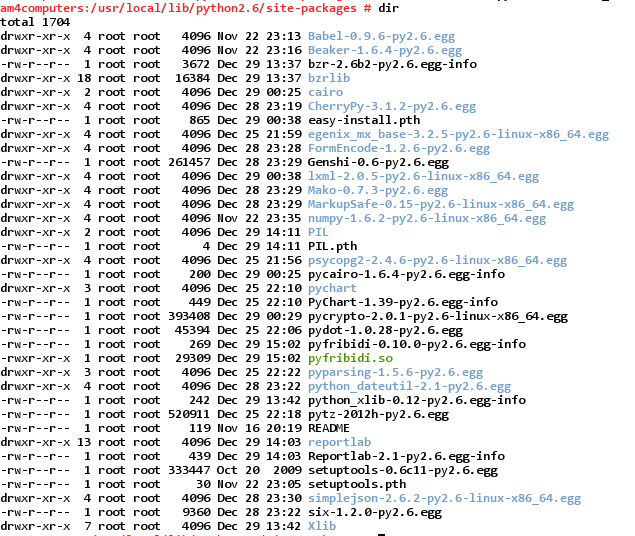Lately, we have been getting below error from the openERP-web client as soon as we log out the console session :
Traceback (most recent call last):
File "/usr/local/lib/python2.6/site-packages/CherryPy-3.1.2-py2.6.egg/cherrypy/wsgiserver/__init__.py", line 1174, in communicate
req.respond()
File "/usr/local/lib/python2.6/site-packages/CherryPy-3.1.2-py2.6.egg/cherrypy/wsgiserver/__init__.py", line 544, in respond
self._respond()
File "/usr/local/lib/python2.6/site-packages/CherryPy-3.1.2-py2.6.egg/cherrypy/wsgiserver/__init__.py", line 556, in _respond
response = self.wsgi_app(self.environ, self.start_response)
File "/usr/local/lib/python2.6/site-packages/CherryPy-3.1.2-py2.6.egg/cherrypy/_cptree.py", line 239, in __call__
return app(environ, start_response)
File "/usr/local/lib/python2.6/site-packages/CherryPy-3.1.2-py2.6.egg/cherrypy/_cptree.py", line 130, in __call__
return self.wsgiapp(environ, start_response)
File "/usr/local/lib/python2.6/site-packages/CherryPy-3.1.2-py2.6.egg/cherrypy/_cpwsgi.py", line 313, in __call__
return head(environ, start_response)
File "/usr/local/lib/python2.6/site-packages/CherryPy-3.1.2-py2.6.egg/cherrypy/_cpwsgi.py", line 301, in tail
return self.response_class(environ, start_response, self.cpapp)
File "/usr/local/lib/python2.6/site-packages/CherryPy-3.1.2-py2.6.egg/cherrypy/_cpwsgi.py", line 74, in __init__
self.setapp()
File "/usr/local/lib/python2.6/site-packages/CherryPy-3.1.2-py2.6.egg/cherrypy/_cpwsgi.py", line 96, in setapp
_cherrypy.log(tb, severity=40)
File "/usr/local/lib/python2.6/site-packages/CherryPy-3.1.2-py2.6.egg/cherrypy/__init__.py", line 385, in __call__
return log.error(*args, **kwargs)
File "/usr/local/lib/python2.6/site-packages/CherryPy-3.1.2-py2.6.egg/cherrypy/_cplogging.py", line 55, in error
self.error_log.log(severity, ' '.join((self.time(), context, msg)))
File "/usr/local/lib/python2.6/logging/__init__.py", line 1093, in log
self._log(level, msg, args, **kwargs)
File "/usr/local/lib/python2.6/logging/__init__.py", line 1143, in _log
self.handle(record)
File "/usr/local/lib/python2.6/logging/__init__.py", line 1153, in handle
self.callHandlers(record)
File "/usr/local/lib/python2.6/logging/__init__.py", line 1190, in callHandlers
hdlr.handle(record)
File "/usr/local/lib/python2.6/logging/__init__.py", line 669, in handle
self.emit(record)
File "/usr/local/lib/python2.6/logging/__init__.py", line 778, in emit
self.handleError(record)
File "/usr/local/lib/python2.6/logging/__init__.py", line 720, in handleError
traceback.print_exception(ei[0], ei[1], ei[2], None, sys.stderr)
File "/usr/local/lib/python2.6/traceback.py", line 124, in print_exception
_print(file, 'Traceback (most recent call last):')
File "/usr/local/lib/python2.6/traceback.py", line 13, in _print
file.write(str+terminator)
IOError: [Errno 5] Input/output error
This error can be avoided using :
nohup python2.6 openerp-web.py &